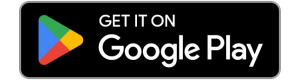Setting up a new bank account on the VODO Enterprise Resource Planning (ERP) system is an easy and straightforward process. You can follow the steps below to do so:
1. Log in to VODO Enterprise Resource Planning (ERP) system from here.
2. Navigate to the Cash Management menu from the sidebar. Clicking on it will open a dropdown menu for you.
3. Select “Bank Accounts” to access the bank control panel.
4. Click on the “New Bank Account” button at the top of the page.
5. Fill out the required form with the following information:
– Bank Name: Ensure it matches the name of the bank where the company’s account is opened.
– Account Name: This is the name of the account issued by the bank. Write it exactly as it appears in your bank account.
– Currency: VODO automatically selects the currency based on the country’s default currency. To change the bank’s currency, click on the displayed currency name, and select your preferred currency from the list. If you cannot find the desired currency, review the currency settings and verify the activation of countries.
– IBAN Number: The IBAN consists of codes for a specific country followed by a bank identification number and then the customer’s account number. Make sure the number matches exactly with the bank’s data.
– Bank/Swift Code: (If available) This code is preferred but not mandatory. It facilitates the exchange and verification of bank data and transactions.
– Credit Limit (Optional): Add the credit limit if you have any facilities or bank cards from the bank. Note that this field only accepts numbers.
– Address (Optional): Refers to the address of the branch where the account was opened.
– Opening Balance (Optional): If this bank has opening balances that need to be added to the opening balances, add them when adding the bank.
6. Once you have completed the required information, click on the “Create” button. If you need to create another one, you can click on the “Create and Add New” button.
With these simple steps, you will be able to set up a new bank account on the VODO ERP system easily and efficiently.
You should ensure that the country settings are properly configured in the VODO system before setting up a new bank account, as the currency is determined based on each country individually. You can check the settings and adjust the country correctly to ensure the correct currency is available in the currency list. For further assistance, please refer to the user guide or contact the technical support team for the necessary help.
Activation of countries affects currency display by allowing the system to recognize and display the appropriate currency based on the country selected. For example, activating a specific country ensures that when a user selects that country in the system, the corresponding currency associated with it will be displayed. This helps in accurately reflecting currency values and transactions within the system according to the user’s location or preferred currency.
“You can add a personal bank account while setting up a new bank account in the VODO system if you don’t need to submit financial statements. However, you should only add business banks affiliated with the company to ensure the accuracy of financial statements.”
If there is an error in the bank account details after setting up a new bank account, you can edit all the information except for the bank name and currency. You can follow these steps:
1. Log in to your account on the VODO Enterprise Resource Planning system.
2. Go to the Bank Accounts Management section.
3. From the sidebar menu, click on Cash Management, and a dropdown menu will appear.
4. Click on Bank Accounts, and you will be directed to the bank control panel.
5. Select the bank account that needs to be edited.
6. Update the incorrect details such as account number and bank/Swift code.
7. If you need to edit the bank name or currency, please contact the technical support team for further assistance and guidance. You can reach out via WhatsApp.
Yes, typically, a new bank account is automatically linked to the cash section in current assets in the VODO Enterprise Resource Planning system. This ensures accurate and seamless financial tracking, as all financial transactions related to the new bank account are recorded automatically and instantly. However, please verify your system settings to ensure that this linking is done correctly according to your specific business needs. If you have any inquiries or issues, feel free to contact the technical support team for assistance.